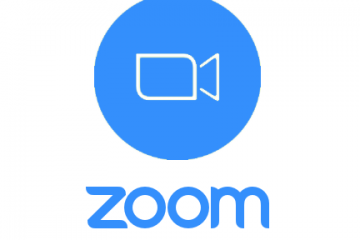How to rename KVYcam Video Driver
Notes: This option is available only for KVYcamBgr Studio versions starting from 6.2.4.1. The last version is here. You will need administrator rights and restart Windows for this operation. 1. Run KVYcamBgr and navigate to its Settings using the menu command File/Settings: 2. Then edit a new virtual name, for example, Studio 2: Click on the button Change. 3. After that, the program will inform you about administrator rights and ask you to close all Read more…