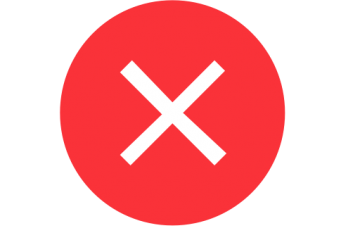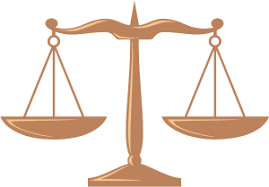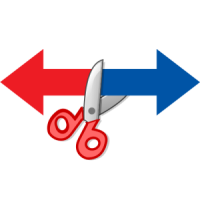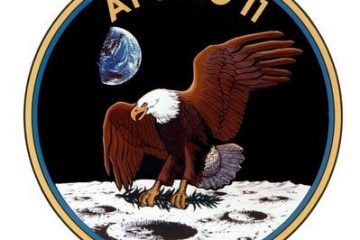Updates log of KVYcamBgr(Updated: 06.03.2024)
Full features list and download links are here. KVYcamBgr Studio, Version: 9.1.4.1, 06.03.2024 KVYcamBgr Standard, Version: 9.1.3.4, 04.03.2024 New: IP camera: if the program does not find a decoder to process the audio stream, it closes the audio channel. IP camera: the “Connection timeout” parameter in Properties. For webcams, the “Date and Time: the effect closes if the frame size has been changed. Detecting webcam capture by another application (error 0x800705aa). Improved engine for live Read more…