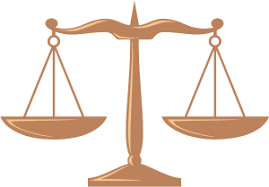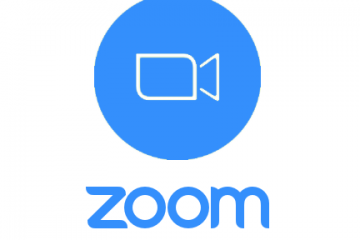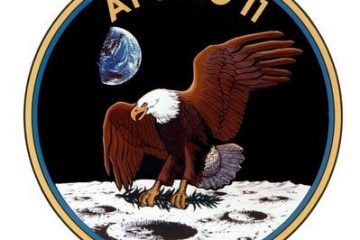KVYcam vs KVYcamBgr Standard
These products have the same functionality. Therefore, this article will help you choose which of these programs is best for your use. This software is free and you can free download them here. Properties KVYcam KVYcamBgr Standard Splitting Yes Yes Webcam capture Yes (rough tuning) Yes (fine tuning) Movie capture Read more…